|
From the POVray manual:
The finish properties of a surface can greatly affect its appearance. How does
light reflect? What happens in shadows? What kind of highlights are visible. To
answer these questions you need a finish.
The following code is written into the finish section of each object in the
.pov file (the actual values may vary depending on the object type):
finish {
ambient 0.10
diffuse 0.70 brilliance 1.00
specular 0.00 roughness 0.01
}
For a complete treatment of the finish statement and all its keywords, please
consult the POVray manual. Here only the effect of changing some of the above
values is shown.
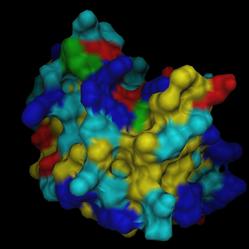
The image as displayed in DINO
|
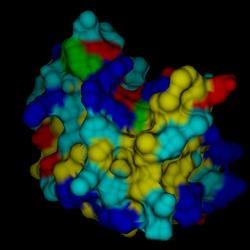
The POVray rendered image with the default material settings from above.
|
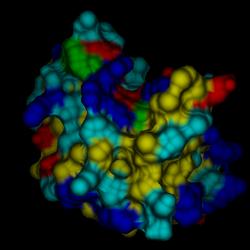
The brilliance value at 2.0, causing the diffuse hilight to spread out
less, emphasizing the roundness of the shape.
|
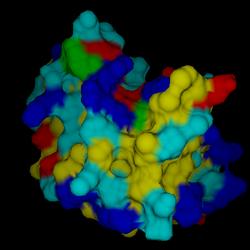
The brilliance value at 0.5, causing the diffuse hilight to be spread out
more, de-emphasizing the roundness of the shape
|
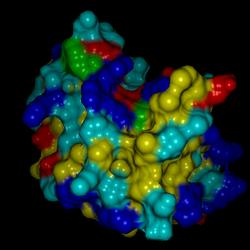
Adding a specular hilight of 0.5 with the (default) roughness
of 0.01 (brilliance back to 1.0)
|
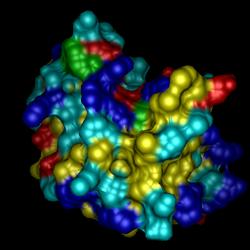
Adding a specular hilight of 0.5 with a higher roughness of
0.08 (brilliance back to 1.0)
|
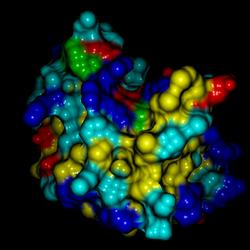
ambient 0.00
diffuse 1.0 brilliance 1.50
specular 1.0 roughness 0.005
|
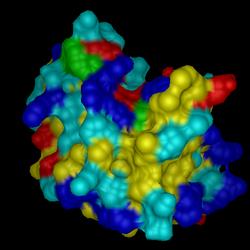
ambient 0.30
diffuse 0.5 brilliance 0.8
specular 0.2 roughness 0.1
|
(c) 2001-2005 Ansgar Philippsen
|